If you’re like me, you have a ton of music and podcasts stored on your phone. And if you’re like me, you forget where they are sometimes. If you’re trying to figure out where to save a file you’ve downloaded, you’re not alone. Many people are confused about where downloads go iPhone are.
We’ll show you how to find the file and where it will be saved so you can easily find it later when you need it most.
Finding file downloads on iPhone
First, open your Downloads folder. This is where all of your downloaded files will be saved automatically by default. The Downloads folder is located in the “Files” app on your home screen, so go there now if you don’t see it yet.
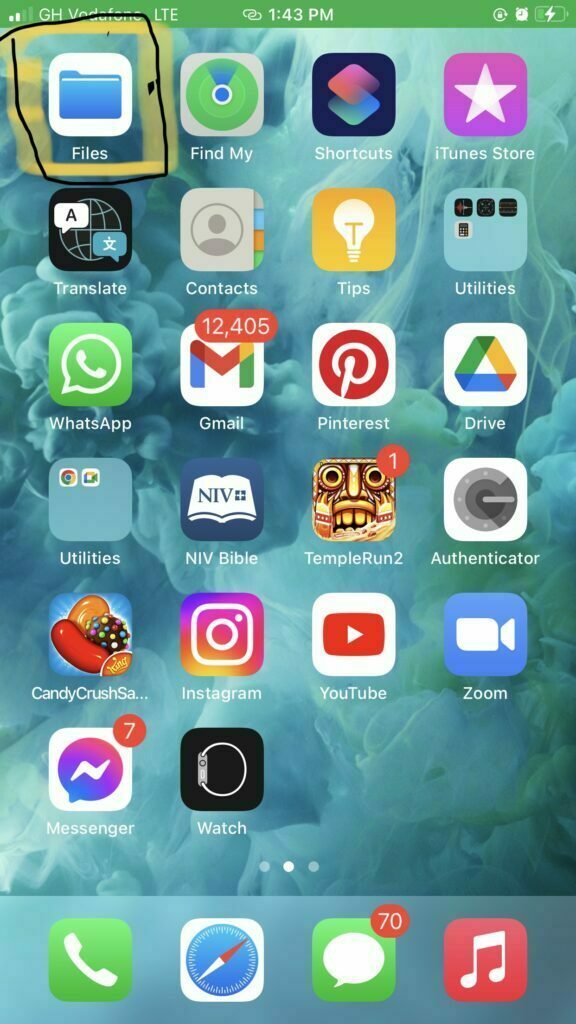
Depending on where you saved your file, it could be in your iCloud Drive folder (the default save location for iOS). Tap that and then tap the Downloads folder (blue folder with a downward-pointing arrow at its centre). Your downloaded files, such as PDFs, documents, audio files, and images are automatically stored over there.
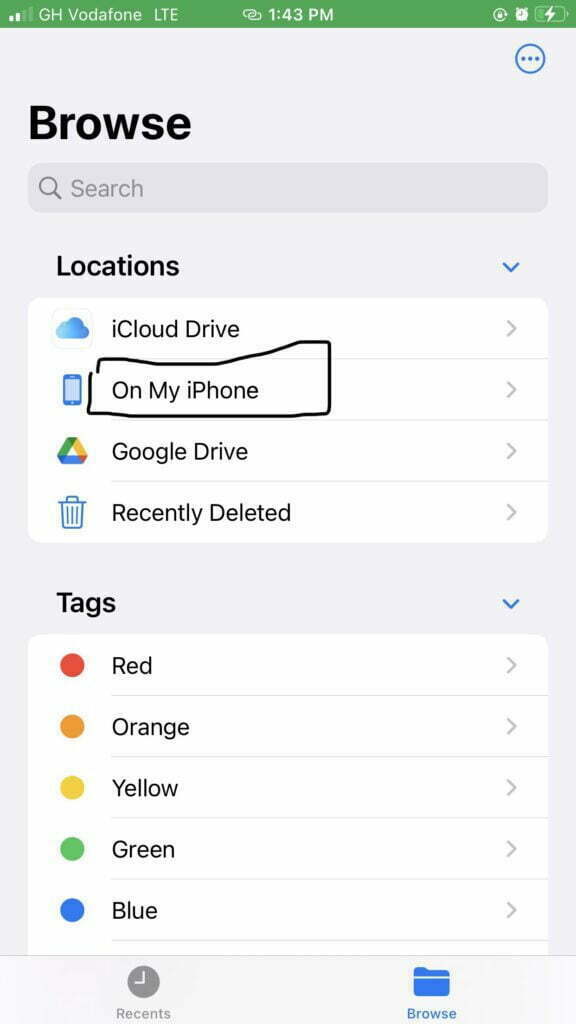
How to find music downloads on iPhone
If you’re looking for music you’ve downloaded to your iPhone, there are two places to look:
-The “Music” tab in the Music app
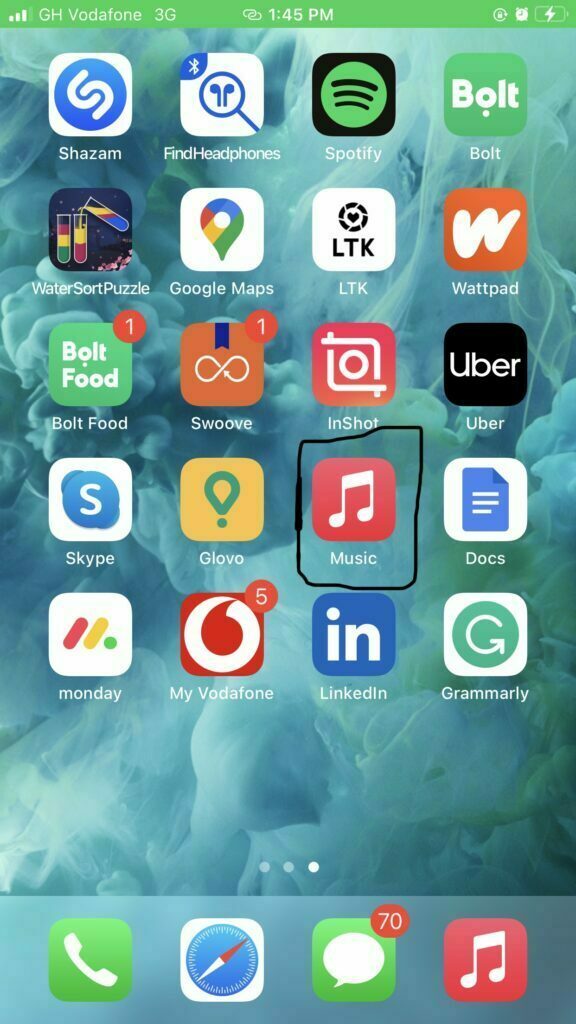
-The “Downloads” folder on your computer
In the Music app on your phone, tap the three-lined icon in the upper left corner. This will open a menu with options for Playlists, Artists, Albums, Songs, and Genres. Tap “Songs” and then scroll through the list of songs until you find the one you’re looking for.
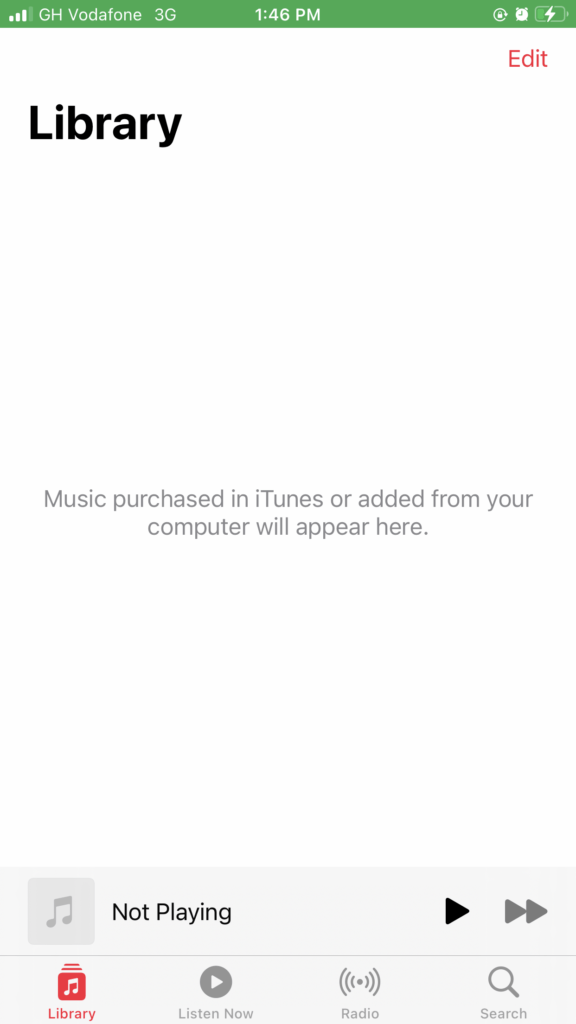
If you prefer an old-school approach, connect your phone to your computer with a Lightning cable. Open up iTunes (if it’s not already open) and click on “Devices.” In the window that appears, click on your iPhone under Devices and then click on the “Music” tab at the top of the window. You’ll see all your music files listed here—including songs you’ve downloaded from other sources like Spotify or Pandora!
And there you have it!
This is how to find downloads on iPhone. It’s easy, but sometimes you need a little help. We hope this guide was helpful, and please share this guide. Also, don’t hesitate to reach out if you have any questions or concerns.
How to find downloads on an iPhone
If you have an iPhone and are looking for ways to download things, we’ve got some good news! The iPhone has a built-in app called “App Store”, and it’s through this app that you can find out what apps are available on your phone.
You can find it in the App Store:
- Go to the App Store icon, which looks like a screen with a white background and a red box in the middle.
- Tap on Updates at the top of the screen. This will bring up a list of all the updates that have been made since you purchased your phone (and, if you’ve unlocked more than one device with Apple ID, it will show all of your devices).
- Tap on Updates to see how many new apps were recently added.
How to download music to my iPhone
The best way to download music to your iPhone is through the iTunes Store on your computer.
If you have a Mac, open iTunes and click the “iTunes Store” button in the top right corner of the window. If you’re on a PC, click the magnifying glass icon in the top left corner of your screen.
Search for the song or album you want to buy by clicking on the search field at the top of either page.
After you’ve found what you’re looking for, click “Buy Song” or “Buy Album.” This will prompt you to log into your Apple ID if you haven’t already done so or create one if this is your first time using it with iTunes.
Click “Buy” again and wait for a moment while iTunes processes your payment information and downloads the file onto your computer. Once it’s downloaded, it will appear at the bottom of your library directory under Music > Purchased > Albums > Artist Name > Song Title (where Artist Name is whatever artist recorded that song).
We hope this article helped you learn how to find your downloads on iPhone. Our article on the latest iPhones will be an interesting addition to your reading list.

Are you enjoying your time on JBKlutse?
Articles like these are sponsored free for everyone through the support of generous readers just like you. Thanks to their partnership in our mission, we reach more than 50,000 unique users monthly!
Please help us continue to bring the tech narrative to people everywhere through relevant and simple tech news, reviews, buying guides, and more.
Support JBKkutse with a gift today!