Have you ever found that perfect remix on YouTube, only to find out that it only exists on YouTube?
That can be a bit frustrating when you want to listen to it in your car, but since YouTube doesn’t support playback when your screen is locked, which just means you’re going to run through your data very quickly playing videos all the time.
That doesn’t mean that there’s no way to get those songs on your phone offline; there is! You can convert youtube to itunes and download your music onto your device!
Now, this might seem like something overly complicated, but it doesn’t need to be! There are a few ways you can download music from YouTube, and we’re going to take a look at three of them to find out which one’s the best!
Using YouTube Offline
YouTube is aware that some people just want to continue to come back to their favorite songs and videos throughout the year. It’s hard to watch long videos or listen to your song of the week when you’re commuting on a train, and the internet is dodgy throughout.
So, in 2014, they announced “YouTube Offline”, where you can download certain videos on your device and have them play without a problem when you’re out!
To do this, look up the video you want to download and click on it. Once you do, you’ll see an arrow pointing down, signifying “download”.
All you have to do is click on that button, and your video will begin to download immediately!
The only problem with this method is that not every video is going to be available for download. Certain videos are blocked for download, especially the music that’s uploaded to officials of artists.
That can make it so you can’t really download the particular songs you wanted to if they’ve been blocked for download. It’s quite difficult to deal with.
This means that even if you do know how to download songs through YouTube Offline, chances are that the one you want won’t be available, so you will still need an alternative.
For that, there are two different options. Downloading through an in-phone app, or using a converter.
Through an in-phone app
There are lots of in-phone apps that you can use to download music on your phone from YouTube.
With them, you can copy the link of the video you want and then download them as audio files, and the file will download in the app itself.
While that might seem pretty convenient, it comes with its own problems too.
One of the main ones is the fact that the music you download from an app like that would be limited to the app. So if you needed to play a song, you would have to do it in the app itself. So none of the music will make it through to your music app, and there might also be issues trying to seamlessly go from one song to the next.
That’s because with most of these apps you can only play one file at a time, and that can be an added hurdle to the entire thing.
Finally, since the apps are usually not from a trusted source, they could come with hidden permissions that could be used to steal your data or install malware on your device.
This might seem too scary, but it doesn’t need to be. There is still a way that you can use to download music from YouTube on your device, and that’s through using a legit converter!
Using a Converter
Using a converter is by far the safest and easiest way to download music from YouTube on your device. The one we like the most is Softorino YouTuber Converter. With it, you can download any music or video you like from YouTube, even if it’s been blocked by YouTube or the creator for downloads!
The first thing you need to do here is to download the converter onto your computer. Once the file finishes downloading, move the app icon over to the Applications folder to install it.
Then, find the finished launcher icon, or search for it through the Finder App and launch it. There will be an initial set-up procedure, but once you’re done with it, you can go on and use the converter!
Using this converter is extremely easy. All you need to do is use the built-in browser, or the one that you have downloaded on your desktop, and search for the video you want to download.
The thumbnail of that video will pop up.
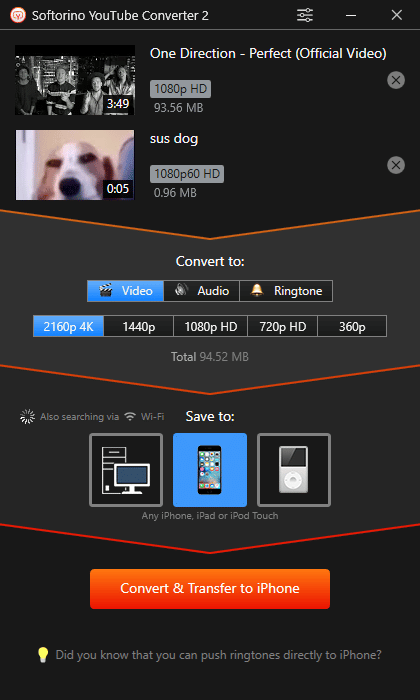
Click on the video and wait for the download options to appear. When they do, decide on how you want to download your video.
You can choose to download the music onto your PC or send it to your iPhone or any other device that might be connected to your Wi-Fi or Apple ID e.g any iPad, iPod, or iPod touch.
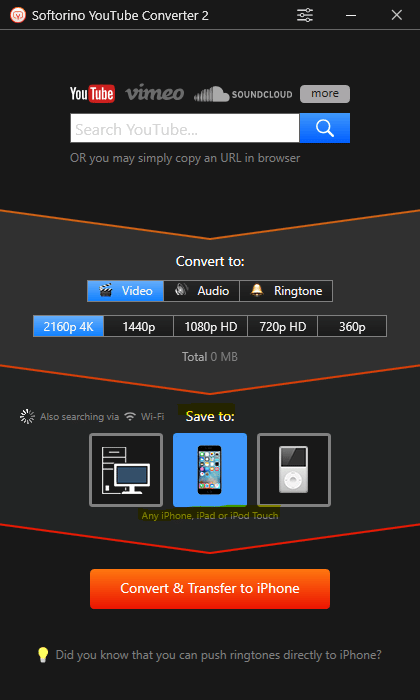
There will be a bunch of different toggles in the middle of the app; pick “Audio” from it, and then click on “MP3”.
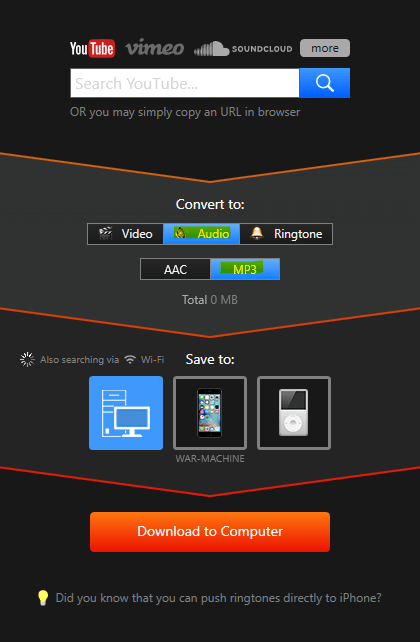
Once you’ve decided on all of your options, click the “Convert and Transfer” button at the bottom.
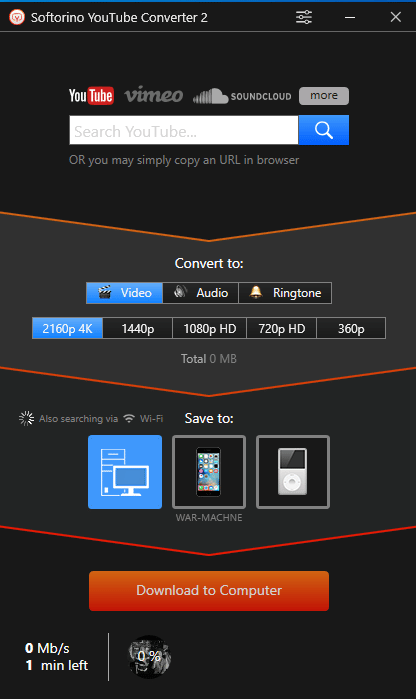
That’s it!
The converter will then convert the file and send it to your device after processing!
This is the best and the easiest way of downloading music from YouTube to your device or iTunes library. What puts this best for us is that a legitimate company backs its software, there’s no malware or pop-up ads involved, and you can download as much music as you want with it!
It’s so easy that anyone and their grandmas can use it to listen to their favorite tunes with or without the internet!
Final Thoughts
Downloading music from youtube onto your iPhone might’ve been a super complicated thing in the past, but not anymore! With converters like the Softorino YouTuber Converter 2, you can easily take any video you like and turn it into a music file even if you’re at the most basic level of tech-savvy.
It immediately makes the whole process easy and fun, one that anyone can get through in minutes

Thanks for this downloader tool. i saved lot of my time:)
we’re glad we could help.